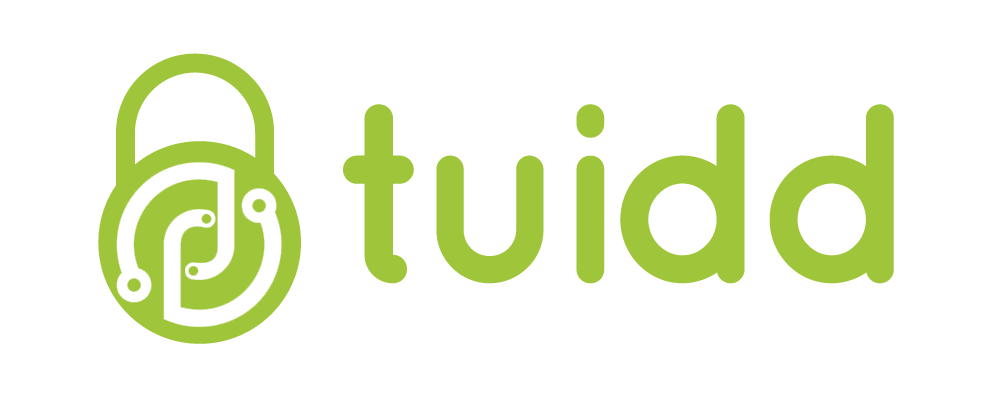The Wordpress SDK allows you to add the authentication functions of tuidd to your site simply and quickly.
This page details the features of the module and a quick guide on how to install it.
The installation is done through the following steps, for the detail of each one
You can see below in the following sections.
-
Create a tuidd account
As a Service Provider or Wholesale Agent and register your site or application in the tuidd management portal . -
Download the SDK
You can download the latest version of the sdk from here -
Install it
Then unzip the file in the following path of your Wordpress site, wp-content / plugins -
Configure the SDK
You must configure the SDK by completing the form SDK configuration.
-
Integrate the Button to your site
Then, you must put the login button following the steps of Integration of the Login button
A configuration menu has been created. To access, go to:
Settings -> tuidd Configuration .
You can place the button as a widget on your page.
-
In addition you will have Configure the parameters:
Client id :
It is the ID of the application generated during the registration of your site in the tuidd administration portal. You can find it by entering the management site in the menu My Applications .
Example: 73958620d779-4fdc-bc09-7d521af91278Client secret :
It is the key that was automatically assigned to the application during registration in the management site of tuidd. You can find it by entering the management site in the menu My Applications .
Example: 45759620e745-4adb-b329-5d521af3433Home page url:
It's the URL where you put the login button. It is used for the SDK to redirect when the user was not authenticated or the session expired.
Example: http://example.comHome_login url :
It is the URL to which the user will be redirected at the end of the authentication process.
Example: http://example.com/admin
Security
The SDK comes with security configurations for Apache. If you use this WEB server, you should not make any additional configuration to the one of your site.
In case of using another Web server, you must configure in it, that you DO NOT have access to the following SDK directories:
Advanced configuration
The configuration is done following these steps :
Configure the parameters:
Scope : Example: openid profile
List of ASCII strings "case-sensitive" with values of the scope of the authentication requirement, of the OAuth 2.0 standard. According to the standard it must contain the at least the value openid.
Other possible values are: profile, email, address, phone, offline_access, tuidd_notification, tuidd_advertising, tuidd_survey, tuidd_payment, tuidd_coupon.
By default, the SDK requests all the user.
For more information about the values of â scope see the Authentication section of the Authentication REST API .
Security Level : Example: 3 2
Are the security level values (LOAs) required by the application, in order of preference, according to ISO / IEC 29115 Clause 6 "1, 2, 3, 4" representing the LOW, MEDIUM, HIGH and VERY HIGH levels respectively. Keep in mind that tuidd currently only supports the values 2 and 3. The value finally used is returned in the field acr in the authentication.
The default value is 2.
For more information see the Authentication section of the Authentication REST API.
Redirect Uri : Example: http: //domain/dir/tuidd/index.php
Absolute URI to which it is redirected once the user is authorized.
It must match the one registered in the tuidd administration site, in the RETURN URL parameter of the creation of the application.
Save User Information:
Example 1
After authorizing the user through tuidd, create one in Wordpress.
with the information of tuidd. Value 1 enables this option. 0 disable
Execute customized callback:
Example 1
For advanced developers, this option can be enabled, allowing
make a customized process of the user information.
-
Wordpress
|
v2.0.0 |
|
31/01/2020 |
|
SDK add-on for Wordpress |
|
- |
|
31/01/2020 |
|
|
01/02/2018 |
|